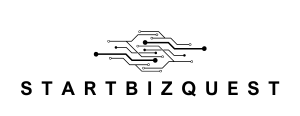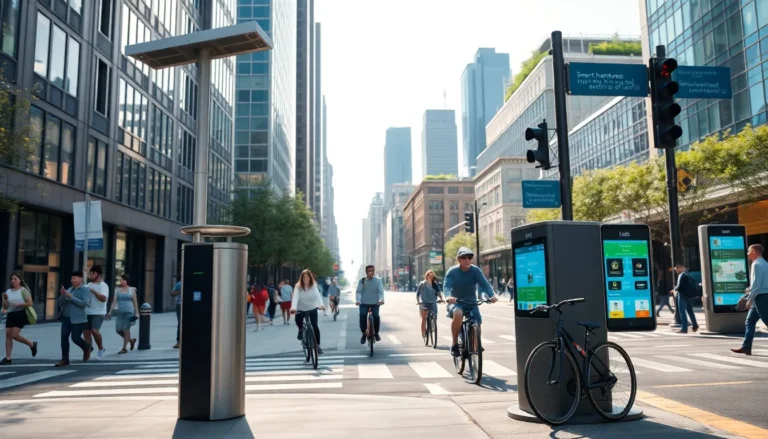Table of Contents
ToggleAdding a checkmark in Google Docs might seem like a small task, but it’s a game changer for anyone looking to elevate their document game. Whether you’re creating a to-do list that needs a sprinkle of flair or a presentation that calls for some serious organization, a simple checkmark can add that “wow” factor. Who knew a tiny symbol could wield such power?
Understanding Checkmarks in Google Docs
Checkmarks in Google Docs serve various purposes, enhancing document functionality and visual appeal. Their use can streamline task management and create more engaging presentations.
Importance of Checkmarks
Checkmarks play a significant role in maintaining clarity within documents. They indicate task completion, making it easy for readers to track progress. Utilizing checkmarks in to-do lists boosts productivity by providing instant visual cues. Organized documents that feature checkmarks are easier to navigate. Improved communication occurs when team members can quickly identify completed tasks. These benefits demonstrate how checkmarks contribute to document efficiency.
Types of Checkmarks
Different styles of checkmarks exist in Google Docs, offering versatility for various needs. Standard checkmarks provide a simple approach for lists and tasks. Checkbox options allow for interactive documents where users can check items on-screen. Custom symbols enable users to personalize documents and fit specific themes. Additionally, some users may prefer using emoji checkmarks for a more informal touch. Each type of checkmark enhances document interactivity and presentation.
Methods to Add Checkmarks
Adding checkmarks in Google Docs enhances document organization and visual appeal. Several effective methods allow users to incorporate these symbols easily.
Using Special Characters
To add a checkmark, access the “Insert” menu. Select “Special Characters” from the dropdown. In the search box, type “checkmark” to filter results. Users can choose from various checkmark styles. Clicking on the desired checkmark inserts it directly into the document. This method offers flexibility in styling and size, accommodating different design preferences.
Using Bulleted Lists
Utilizing bulleted lists provides a straightforward way to add checkmarks. First, create a bulleted list in Google Docs. Then, click the list icon in the toolbar to access bullet options. Users can select a checkbox option, transforming existing bullets into interactive checkboxes. This option allows for a clear visual representation of completed tasks, enhancing productivity and task tracking within the document.
Inserting Checkmarks with Add-ons
Adding checkmarks through add-ons enhances convenience and expands options for users. These tools streamline the process, enabling the smooth incorporation of checkmarks in documents.
Recommended Add-ons for Google Docs
Utilizing add-ons like Checkbox and Checkmark provides straightforward solutions for inserting checkmarks. Each add-on offers unique features, aiming to enhance functionality. Checkbox enables users to create interactive to-do lists while facilitating task tracking. Checkmark offers an extensive collection of symbols, allowing for customizable checkmarks. Many users prefer these add-ons for their ease of integration with Google Docs.
How to Install and Use Add-ons
Installing add-ons mandates a few simple steps. First, users need to open Google Docs and navigate to the “Extensions” menu. Selecting “Get add-ons” leads to the Google Workspace Marketplace, where users can search for specific add-ons. After finding the desired add-on, they can click “Install” to add it to their suite. Upon installation, users access the add-ons through the “Extensions” menu to insert checkmarks as necessary, enhancing document interactivity and organization.
Customizing Checkmarks
Customizing checkmarks in Google Docs offers flexibility and enhances the visual appeal of documents. Users can change colors and sizes to suit specific preferences and needs.
Changing Checkmark Colors
To change checkmark colors, users can utilize the text color tool. Highlight the checkmark and select the text color option from the toolbar. This allows for customization of color to match document themes or personal styles. For example, a green checkmark can indicate completion, while a red checkmark can denote tasks that need attention. Experimenting with different colors can create a more engaging document layout.
Resizing Checkmarks
Resizing checkmarks enhances visibility and impact. Users can modify checkmark size by adjusting the font size of the text containing the checkmark. Larger checkmarks can draw attention to important tasks, while smaller ones may suit less critical items. Additionally, resizing can create uniformity across the document. It’s essential to maintain consistency in size for a polished look throughout any list or presentation.
Adding checkmarks in Google Docs is a simple yet effective way to enhance document organization and visual appeal. By utilizing various methods such as the “Insert” menu or interactive checkboxes, users can easily incorporate checkmarks into their documents. These small symbols not only indicate task completion but also improve clarity and productivity.
With the option to customize checkmarks in terms of color and size, users can create a cohesive look that aligns with their document’s theme. Using add-ons further streamlines the process, offering additional flexibility and functionality. Embracing these features allows for a more polished presentation, making documents not just informative but also visually engaging.