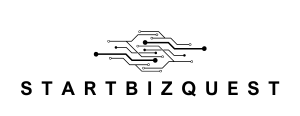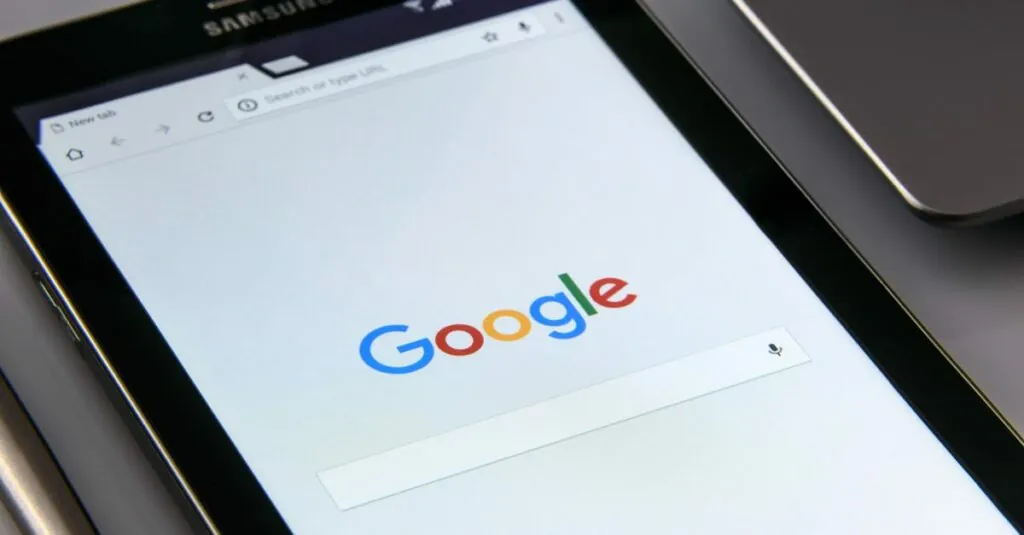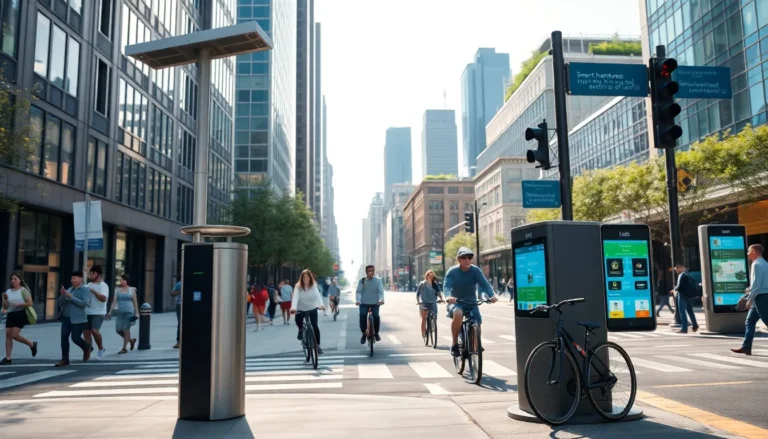Table of Contents
ToggleGoogle Docs can feel like a digital wild west sometimes, especially when those pesky blank pages start popping up like uninvited guests at a party. If you’ve ever tried to tidy up a document, only to find yourself wrestling with extra pages, you know the struggle is real. But fear not! There’s a way to bring order to the chaos and reclaim your document’s pristine appearance.
Understanding Google Docs
Google Docs serves as a powerful tool for document creation and collaboration. Users appreciate its efficiency in handling text processing tasks while providing a cloud-based platform for easy access.
Features of Google Docs
Collaboration stands out as a primary feature of Google Docs. Multiple users can simultaneously edit a document, allowing for real-time feedback and changes. Cloud storage ensures accessibility from different devices, making document retrieval straightforward. Version history tracks changes, enabling users to revert to previous edits easily. Integrated commenting tools allow for seamless communication between collaborators. Customization options support various formatting needs, enhancing document presentation.
Benefits of Using Google Docs
Accessing Google Docs comes with numerous advantages. Users enjoy the convenience of cloud storage, eliminating worries about losing files. Automatic saving protects content and allows uninterrupted workflow. Collaborative features foster teamwork, making it ideal for group projects. Compatibility with various file formats ensures easy sharing with others. It supports integration with other Google Workspace apps, enhancing productivity through streamlined processes. Overall, Google Docs promotes organization, efficiency, and effective communication within documents.
Reasons for Removing Pages
Removing pages in Google Docs often stems from a desire to maintain a clean, professional look in documents. Users frequently face two major reasons for needing to delete these pages.
Unwanted Blank Pages
Unwanted blank pages disrupt the flow of a document. These pages often appear due to accidental formatting changes or unnecessary space at the end of a document. Common causes include page breaks left behind after editing. Users find that getting rid of them improves the overall presentation and readability. Addressing this issue leads to a more streamlined document that conveys professionalism and attention to detail.
Content Formatting Issues
Formatting issues frequently result in excess pages. Improperly set margins, large font sizes, or misplaced images can create additional pages unexpectedly. These problems affect the visual layout, making documents appear disorganized. Fixing formatting inconsistencies enhances the structure of the document, allowing for better readability and navigation. Eliminating unnecessary pages resulting from formatting errors contributes to a polished final product.
How to Remove Pages in Google Docs
Cleaning up pages in Google Docs is essential for maintaining a polished document. This section outlines effective methods for removing unwanted pages.
Removing Blank Pages
Blank pages can clutter documents and create confusion. To remove these pages, first, examine the document for any extra page breaks. Click on “View” in the menu, then select “Show” and choose “Paragraph marks.” This action reveals hidden formatting symbols. Next, find any paragraph marks or page breaks at the end of the document and delete them. Sometimes, adjusting margins or spacing settings may also eliminate unintended blank pages. Ultimately, ensuring that the document layout is neat enhances readability.
Deleting Content and Adjusting Formatting
Content removal directly impacts page count. It’s important to highlight sections of text, images or tables that contribute to excess pages. Use the cursor to select the unwanted content and press the delete key. Following this, assess the document’s formatting. Adjust margins or font sizes under the “File” menu and then the “Page setup” option to optimize space usage. By modifying these settings, users can prevent unnecessary page creation. Proper formatting fosters a more efficient document design, ensuring professionalism and clarity throughout.
Advanced Techniques
Advanced techniques can enhance the cleanup process in Google Docs. Users may find that specific approaches streamline the removal of unwanted pages.
Page Breaks and Section Breaks
Page breaks and section breaks often cause unwanted blank pages. To remove these, it’s essential to reveal formatting marks by clicking on “View” and choosing “Show Document Outline.” Identifying break symbols allows users to delete them directly. Removing unnecessary section breaks can also clear extra space that disrupts layout consistency. Unwanted breaks not only affect appearance but also navigation through the document. Understanding how to manage these elements simplifies document structure and improves overall readability.
Adjusting Document Margins
Adjusting document margins effectively eliminates unwanted pages. To modify margins, navigate to “File,” then “Page Setup.” Smaller margins reduce content spacing, which often leads to excess pages. Users can also reset margins to standard measurements, ensuring uniformity across the document. Experimenting with different margin settings helps achieve a balanced layout and maximizes text utilization. Proper margin adjustments maintain a clean presentation while enhancing readability. These tweaks create a more polished and professional appearance, positioning the document for better engagement.
Removing unwanted pages in Google Docs is essential for maintaining a polished and professional appearance. By addressing blank pages and formatting issues users can significantly enhance the readability and organization of their documents. Utilizing the tools and techniques discussed empowers users to streamline their workflow and create more engaging content.
With the right adjustments to margins and spacing along with the removal of unnecessary elements users can achieve a clean layout that reflects attention to detail. Embracing these strategies not only improves individual documents but also fosters a more efficient collaborative environment. Ultimately mastering these techniques will lead to a more satisfying experience when working in Google Docs.