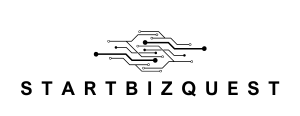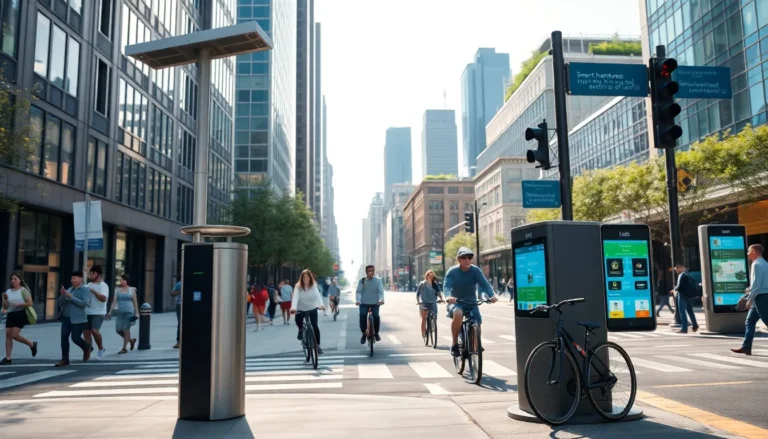Table of Contents
ToggleEver found yourself in a Google Docs battle, trying to make your point but feeling like you’re armed with nothing but a dull pencil? Fear not! Drawing arrows in Google Docs is easier than finding a cat video on the internet. Whether you’re highlighting a key idea in a presentation or just want to point out where you left your sanity, arrows can add flair and clarity to your documents.
In this guide, you’ll discover the simple steps to unleash your inner artist and create arrows that even Picasso would envy. With just a few clicks, you can transform your text from mundane to magnificent. So grab your virtual paintbrush and get ready to elevate your Google Docs game—because who said document editing can’t be fun?
Overview of Google Docs
Google Docs serves as a cloud-based word processing tool that enables collaborative document editing. Users access the platform through a web browser, which eliminates the need for downloading or installing software. With a simple interface, Google Docs supports various document formats, making it easy for individuals and teams to work together, regardless of their location.
Each document can include a range of features, such as text formatting, images, and shapes. The platform allows real-time editing, meaning multiple users can make changes and see updates instantaneously. Users can also leave comments, suggesting edits or discussing ideas without altering the original text.
In terms of organization, Google Docs offers folders in Google Drive for storing and managing files. This helps users find documents quickly. Integration with other Google Workspace applications further enhances productivity; for example, users can incorporate tables or charts from Google Sheets directly into their documents.
Accessibility is another notable aspect. Google Docs ensures that users can access their documents from any device connected to the internet. Collaboration becomes seamless when sharing documents, as users can set different permission levels for viewing or editing.
Learning how to utilize Google Docs effectively enables individuals to maximize their output and enhance collaboration. The platform’s straightforward functionality paired with its robust features encourages creativity and organizational efficiency in personal and professional settings.
Accessing the Drawing Tool
The Drawing Tool in Google Docs provides essential features for adding arrows and other shapes. This tool enhances creativity and document presentation.
Finding the Drawing Option
Users locate the Drawing option by navigating to the “Insert” menu at the top of the document. Clicking on “Insert” presents a dropdown list, where “Drawing” appears as an accessible choice. Selecting “Drawing” opens a new window for creating custom shapes. Users can choose “New” to start a fresh drawing canvas or “From Drive” to utilize existing files. This straightforward process facilitates the quick addition of arrows and shapes to enhance visual clarity in documents.
Understanding the Drawing Interface
The Drawing interface features various tools for shape creation. Users find shapes, lines, and text box options clearly displayed on the toolbar. Selecting the “Line” tool reveals multiple styles, including arrows, which can be customized in size and color. Users can also resize objects by clicking and dragging on corners. The interface supports easy adjustments, allowing for efficient design changes. Once content is complete, users click “Save and Close” to integrate their drawings into the document seamlessly.
Creating Your First Arrow
Adding an arrow in Google Docs begins with accessing the Drawing Tool. This feature allows for creating customized shapes that enhance document clarity.
Selecting the Arrow Tool
Navigating to the Drawing Tool is simple. Users click on the “Insert” menu and select “Drawing.” Next, the “+ New” option opens the drawing interface. Once in this window, selecting the line tool presents arrow options. Users can choose from straight arrows or curved arrows, depending on their needs. After picking the desired arrow, it’s easy to drag and draw the shape on the canvas.
Adjusting Arrow Properties
Customizing arrow properties improves its visual appeal. Users can change the arrow’s color by selecting the “Line color” option. Adjusting the thickness enhances visibility; the “Line weight” feature makes this adjustment straightforward. Users may also apply different arrowhead styles for a unique look. To rotate the arrow, dragging the circular handle at the top enables precise positioning. These adjustments ensure that the arrow fits seamlessly into the document’s overall design.
Tips for Customizing Arrows
Customizing arrows in Google Docs enhances visual appeal and functionality. Utilize the following tips to optimize your arrow designs.
Changing Colors and Styles
Users can change arrow colors easily. Select the arrow and choose the paint bucket icon in the toolbar. Various color options appear, allowing for personal preference. Additionally, users can alter line styles, switching between solid lines, dashed lines, or dotted lines to create unique effects. Different thickness levels provide more customization, offering bold styles for distinct visibility or thinner lines for subtle designs. For professional documents, maintaining a consistent color palette aligns with branding or formatting guidelines.
Adding Text to Arrows
Adding text within arrows boosts clarity and context. After selecting the arrow in the Drawing Tool, click on the text box icon. Place the text box near or over the arrow, ensuring it remains well positioned. Users can adjust font size, style, and color for maximum impact. Integrating descriptive phrases or keywords inside arrows reinforces their meaning, enhancing understanding. Adjusting the text box dimensions ensures that the words fit neatly within the arrow without spilling over. Keep text concise for clarity while effectively conveying the intended message.
Common Mistakes to Avoid
Users often overlook the default color when creating arrows. Starting with a color that doesn’t relate to the document design can lead to visual inconsistency. Changing colors to match the overall theme enhances the document’s professionalism.
Ignoring the thickness of arrows is another common error. Thinner arrows may become difficult to see, especially when printed. Adjusting the thickness ensures that the arrow stands out and captures attention.
Placement decisions can impact the effectiveness of arrows. Misaligned arrows can confuse readers and detract from the message. Correct positioning within the document creates a clearer connection between the content and the arrows.
Users sometimes forget to vector edit after drawing. This oversight limits customization options, preventing visual coherence. Selecting arrows for adjustments after drawing enhances both style and functionality.
Wording in or near arrows often gets neglected. Including clear, concise text helps clarify the intent behind the arrows. Failure to add context can lead to misinterpretation of the arrow’s purpose.
Another mistake involves using overly complex designs. Adding too many elements can clutter the page and distract from the main content. Simple designs often communicate messages more effectively.
Lack of practice can hinder users from mastering the Drawing Tool features. Experimenting with different styles and techniques fosters increased creativity. Practicing regularly helps users become more efficient and skilled at incorporating arrows into their work.
Mastering the art of adding arrows in Google Docs can significantly enhance document clarity and visual appeal. By following the simple steps outlined in this guide, users can easily incorporate arrows that not only direct attention but also convey important information effectively.
With the Drawing Tool at their fingertips, creativity can flourish. Customizing arrows to fit personal or professional styles adds a unique touch to any document. As users practice and experiment with different designs, they’ll find that arrows can transform their work into more engaging and informative pieces. Embracing these features will undoubtedly lead to improved productivity and a more enjoyable editing experience.