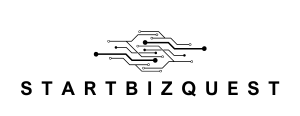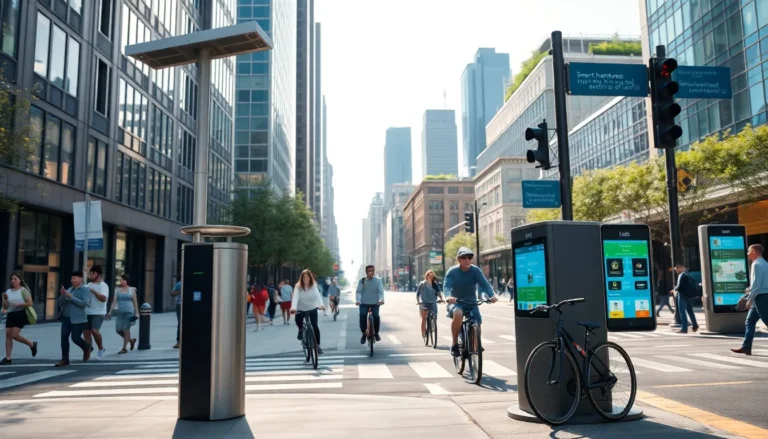Table of Contents
ToggleIn a world where pen and paper are slowly becoming relics of the past, Google Docs is here to save the day and your journaling habits. Imagine crafting your thoughts in a sleek digital space where typos are mere clicks away from correction and your entries are safe from coffee spills. It’s like having a personal assistant that never judges your handwriting or your choice of midnight musings.
Understanding Google Docs
Google Docs serves as a robust tool for creating journals. Its cloud-based platform allows for easy access from various devices.
Overview of Google Docs Features
Collaboration tools enhance the journaling experience. Users can share documents in real-time, allowing for feedback and encouragement. Version history tracks changes, providing insight into past entries. Formatting options, including font styles and colors, enable personalization. Accessibility features, such as voice typing, cater to different writing preferences.
Benefits of Using Google Docs for Journaling
Convenience plays a significant role in digital journaling. Users can correct typos instantly, increasing efficiency. The auto-save feature protects against data loss during writing sessions. Entries remain safe from physical damage like spills or tears. Search functions make locating specific entries straightforward, streamlining the writing process. Overall, Google Docs offers a supportive, flexible environment for journaling.
Setting Up Your Journal
Setting up a journal in Google Docs involves creating a new document and selecting a suitable template.
Creating a New Document
Start by opening Google Docs on your device. Click on the blank document option to initiate a new file. A clean slate awaits, ready for personal entries. Users can also access existing documents from the “Recent” section if they’re looking to continue a previous journal. After creating a new document, consider naming it appropriately to reflect its purpose, like “Personal Journal” or “Travel Log”. Naming ensures easy identification among multiple files. Saving entries is automatic with Google Docs due to its auto-save feature, which minimizes anxiety over losing work.
Choosing the Right Template
Selecting the right template can streamline the journaling process. Google Docs offers various templates that can fit different styles, such as lined or blank layouts. Finding a template that resonates allows for personalization and enhances the journaling experience. To access templates, click on “Template Gallery” after opening Google Docs. Scrolling through the options presents unique designs tailored for journaling. Choosing a well-suited template encourages consistent use, fostering a more engaging and organized journaling journey.
Customizing Your Journal
Customizing a journal in Google Docs enhances the overall experience and personalization. Users find value in utilizing various tools and options available within the platform.
Formatting Text and Layout
Bold, italics, and underlining text emphasize important thoughts or reflections. Different font sizes create visual hierarchy, helping entries stand out. Using bullet points or numbered lists organizes ideas clearly, making them easier to read. Margins and line spacing adjustments enhance readability, contributing to a more comfortable writing environment. Color coding can categorize entries, while headings break up sections effectively. Utilizing these formatting options allows individuals to create a unique journal that reflects personal style.
Adding Images and Links
Incorporating images captures memories and visual elements tied to journal entries. Users can upload pictures directly from their devices or the web. Additionally, linking to articles or videos enriches the content, providing valuable context. Google Docs enables users to hyperlink relevant resources, guiding readers to further information. By integrating visual and interactive elements, journals become more engaging. This adds depth and personalizes the journaling process, making it a comprehensive reflection of thoughts and experiences.
Organizing Your Journal Entries
Organizing journal entries in Google Docs enhances readability and engagement. Users can easily navigate through their thoughts by structuring content effectively.
Creating Sections and Subsections
Sections and subsections break down entries into manageable parts. Each section can focus on specific themes or periods, allowing for clear divisions. Start with major topics as section headers, then add subsections for more detailed thoughts. This structure aids in quickly locating information and encourages thorough exploration of ideas. Within Google Docs, using bullet points or numbered lists can further clarify points and maintain flow.
Using Headings and Tables of Contents
Headings provide a clear hierarchy, making journal navigation seamless. Incorporating a table of contents at the beginning gives a quick overview of various sections. Users can add links to each heading, enabling one-click access. This method enhances organization, making it simpler to revisit previous thoughts or reflections. Utilizing Google Docs’ formatting tools ensures that headings stand out, contributing to an aesthetically pleasing layout.
Tips for Maintaining Your Journal
Maintaining a journal in Google Docs requires intention and routine. Effective practices enhance engagement and keep entries meaningful.
Setting Writing Goals
Creating writing goals drives consistency in journaling. Set daily, weekly, or monthly targets on how often to write. Specific targets can include subjects to explore or lengths for each entry. Break goals into manageable chunks, and celebrate progress to foster motivation. Regularly track accomplishments within the journal for added accountability. Consider using reminders to prompt writing sessions. Goals can guide focus, making journaling a rewarding experience.
Regularly Reviewing Your Entries
Reviewing journal entries boosts reflection and personal growth. Regularly revisit past entries to assess thoughts and emotions. This practice uncovers patterns and insights over time, guiding future writing. Consider setting a specific time each month for reviews. As trends emerge, users can adjust writing goals accordingly. Reflection not only enhances self-awareness but also deepens the journaling experience. Documenting reflections alongside entries adds context for growth, making it easier to track changes in mindset and priorities.
Creating a journal in Google Docs offers a modern and efficient way to capture thoughts and memories. The platform’s features enhance the journaling experience by providing accessibility and customization options that traditional methods can’t match. Through the use of templates and formatting tools, users can personalize their journals to reflect their unique style and preferences.
Establishing a routine and setting writing goals can further elevate the journaling practice. Regularly reviewing entries not only fosters reflection but also promotes personal growth. By embracing the digital journaling journey in Google Docs, individuals can cultivate a meaningful and organized space for their thoughts and experiences.