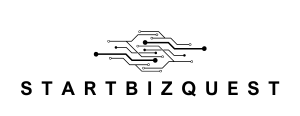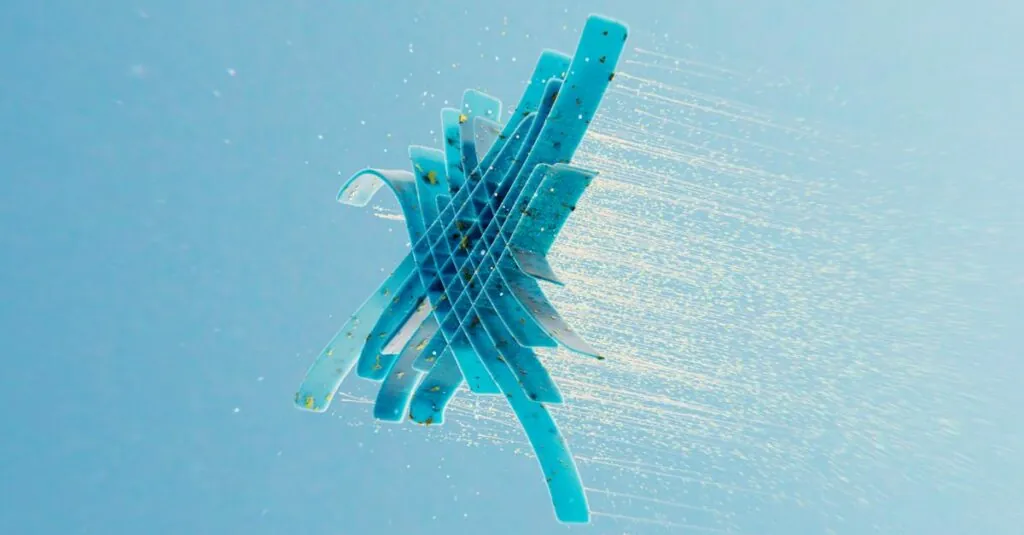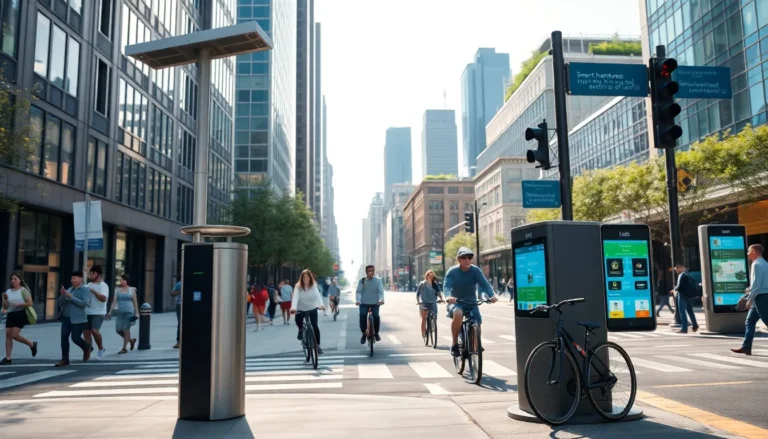Table of Contents
ToggleShapes can transform a bland document into a visual masterpiece, and Google Docs has your back. Whether you’re trying to spice up a presentation or create a snazzy report, adding shapes is as easy as pie—if pie were a geometric figure, of course.
Imagine your text surrounded by vibrant circles or sharp rectangles, guiding your reader’s eye and making your content pop. It’s like giving your document a stylish haircut; suddenly, it looks fresh and inviting. In just a few clicks, you can elevate your work from ordinary to extraordinary, impressing your audience and making them wonder if you secretly attended design school.
Understanding Google Docs Features
Google Docs offers a variety of features that enhance document creation and presentation. Shapes serve as one of these features, adding visual interest to reports and presentations. Through the insertion of shapes, users can highlight key points and organize information more clearly.
Users find the drawing tools intuitive. Creating shapes involves simple clicks within the toolbar. Accessing this feature begins by selecting “Insert,” then navigating to “Drawing,” where several options await, including shapes like circles, rectangles, and arrows.
Each shape can be customized. Adjusting colors, line styles, and sizes allows users to match the document’s theme. To modify an existing shape, simply click the shape, revealing a toolbar with different editing options.
Collaboration benefits from these features. By inserting shapes, teams can better visualize ideas and feedback. Collaborative work fosters engagement, as participants see their contributions represented visually.
Shapes help convey complex information effectively. Diagrams and flowcharts created with these tools illustrate processes more clearly than text alone. Readers grasp concepts quickly, making documents easier to understand.
With access to a variety of shapes, Google Docs supports creativity. Users can create unique visuals that enrich their documents. Employing this feature ultimately transforms a standard document into something more dynamic and appealing.
Steps To Add A Shape To Google Docs
Adding shapes to Google Docs enhances visual appeal and organizes information effectively. Follow these steps for a seamless experience.
Accessing The Drawing Tool
Open the Google Docs document where you want to add a shape. Click on “Insert” in the top menu. Select “Drawing” from the dropdown menu, then choose “+New”. This opens a drawing canvas where shapes can be created.
Inserting A Shape
In the drawing tool, find the shapes icon located in the toolbar. Click on it to reveal a menu of shape options, including circles, rectangles, and arrows. Choose the desired shape and then click and drag on the canvas to size it. Release the mouse button to complete the insertion.
Customizing Your Shape
After inserting a shape, customization options become available. Select the shape to reveal the toolbar, and use the fill color option to change its background. Adjust the border color and line style for better visibility, and resize the shape by dragging its corners. Position it on the canvas as needed, and click “Save and Close” to insert it into the document.
Tips For Effective Shape Use
Using shapes in Google Docs enhances the document’s clarity and visual appeal. Choose shapes that align with the content theme, leading to a cohesive look. Consider the purpose of each shape; for instance, use arrows to show relationships or circles to highlight important points.
Maintain simplicity in design. Overly complex shapes may confuse rather than clarify. Limit colors to a few that complement the document palette, creating a unified and professional appearance. Adjust the line styles and thickness to ensure shapes are visible but not overwhelming.
Employ shapes strategically to guide the reader’s eye. Place crucial shapes near key information, directing attention exactly where it’s needed. Group related shapes together to establish connections, enhancing understanding for the audience.
Experiment with layering elements; overlapping shapes can create a dynamic effect. Ensure text remains readable by selecting contrasting colors and appropriate sizes. Use text boxes within shapes for direct communication without cluttering the document.
Utilize the drawing tool to adjust shapes post-insertion. Resizing or rotating shapes after they’ve been added allows for better integration with surrounding content. If collaboration is a factor, enable commenting features to gather feedback on shape usage and placements.
Finally, review the final presentation as a whole. Viewing shapes in context helps identify adjustments that elevate the overall document. By following these tips, users can create visually compelling documents that engage and inform their audience more effectively.
Common Issues And Troubleshooting
Users may encounter difficulties when attempting to insert shapes into Google Docs. A common issue involves shapes not appearing after insertion. This problem often arises if the drawing tool isn’t properly closed. Verify that the drawing is saved before returning to the document.
Shapes may also appear distorted or misaligned. Sometimes, resizing issues can stem from unusual proportions. Adjusting the shape directly within the drawing tool ensures a more accurate appearance. It’s helpful to check the shape’s lock aspect ratio setting if resizing creates distortion.
Another issue involves color customization. Users might face challenges when applying specific colors to shapes. Accessing the fill color option within the drawing tool allows for a better selection. Ensure the desired color choice is confirmed before closing the canvas.
Collaboration can lead to complications, especially if team members can’t see the shapes. Confirm that sharing settings permit everyone to view the document. If issues persist, reviewing the document’s permissions may reveal restrictions hindering visibility.
Some users report difficulty in editing shapes after insertion. To resolve this, double-clicking the shape can reopen the drawing tool. Make modifications directly to the shape dimensions or color as needed.
Lastly, saved documents sometimes load slowly due to numerous shapes and images. Reducing excess shapes or consolidating similar visuals might improve performance. Cleaning up the document aids not only in speed but also in enhancing overall clarity and focus.
Adding shapes to Google Docs can significantly enhance the visual appeal of any document. By utilizing the intuitive drawing tools users can create dynamic presentations that capture attention and convey information effectively. The ability to customize shapes ensures that they align with the overall theme of the document while maintaining clarity and readability.
Emphasizing simplicity and strategic placement of shapes can guide readers through the content seamlessly. Troubleshooting common issues further aids in a smooth experience, allowing users to focus on creativity rather than technicalities. Ultimately, incorporating shapes not only beautifies documents but also fosters collaboration and enhances understanding among audiences.