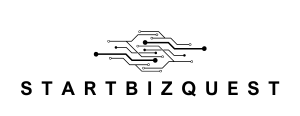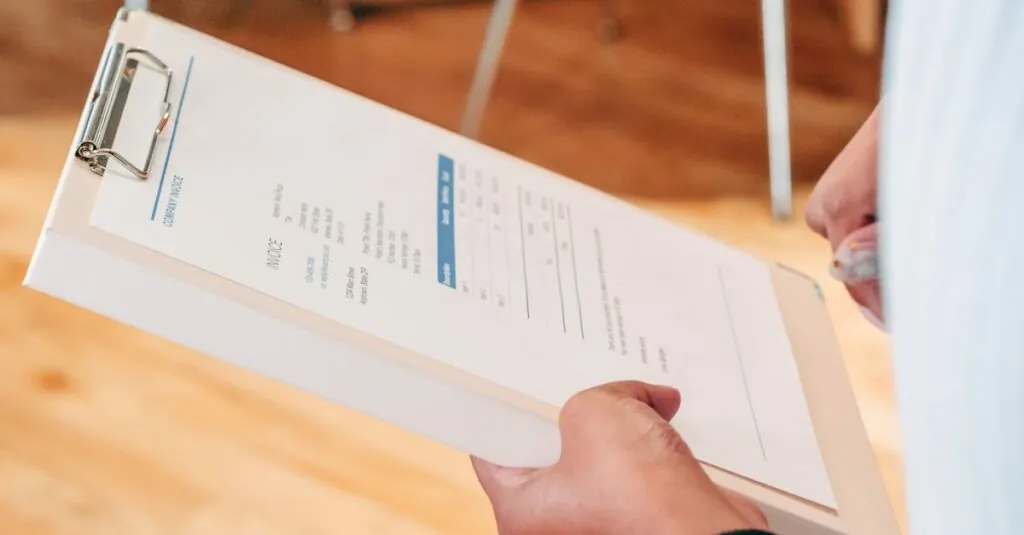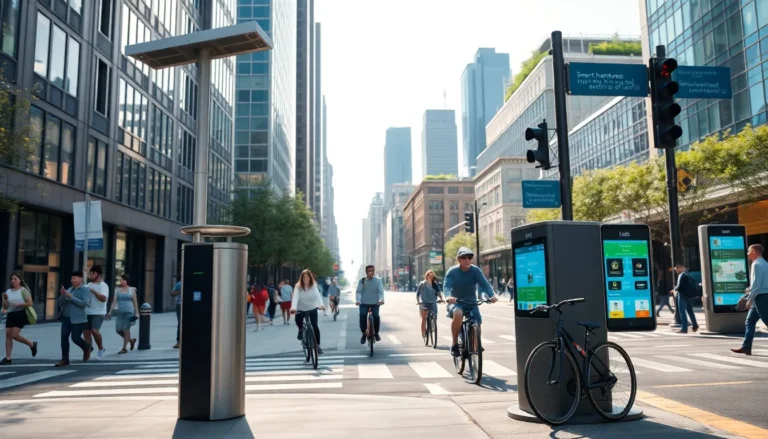Table of Contents
ToggleIn the age of digital collaboration, Google Docs has become the go-to tool for teamwork. Whether you’re drafting a novel or planning the next big office party, having the right people on board can make all the difference. But how do you invite your fellow wordsmiths without sending a carrier pigeon? Fear not! Adding collaborators in Google Docs is as easy as pie—if pie were made of pixels and shared in the cloud.
Overview of Google Docs Collaboration
Google Docs serves as a powerful platform for collaboration, allowing multiple users to work simultaneously on a single document. Users can edit, comment, and suggest changes in real-time. This feature enhances teamwork, making it ideal for various projects, including writing assignments and event planning.
Accessibility is a key attribute of Google Docs. Anyone with the correct permissions can access documents from any device with internet connectivity. The platform supports various file formats, so sharing documents becomes straightforward.
Adding collaborators to a document is a simple process. Individuals can invite others via email, granting them either editing, commenting, or viewing rights. These permissions empower teams to manage how participants interact with the document.
The commenting feature allows collaborators to provide feedback directly within the text. Users can tag specific individuals in comments to draw their attention, ensuring effective communication. Notifications keep everyone informed about updates and discussions.
Revision history tracks changes made to a document. This feature helps users view previous versions, facilitating easy recovery of earlier drafts when necessary. Understanding who made changes is also beneficial, as it encourages accountability among team members.
Google Docs integrates seamlessly with other Google Workspace tools. Collaborators can link Google Sheets or Forms to their documents, enhancing data management and presentation. Utilizing these interconnected tools maximizes productivity within teams.
Overall, Google Docs fosters a collaborative environment that simplifies the process of teamwork. Enhanced access, real-time editing, and effective communication strategies make it a preferred option for individuals and organizations alike.
Steps to Add Collaborators
Adding collaborators in Google Docs is an intuitive process that enhances teamwork and productivity.
Using the Share Button
To invite collaborators, locate the blue “Share” button in the upper right corner of the document. Clicking it opens a dialog box for sharing options. Users can enter email addresses in the “Add people and groups” field, making it easy to invite specific individuals or groups. After entering the desired addresses, click the “Send” button. This sends an invitation notification to chosen collaborators, allowing them to access the document.
Adjusting Permissions
Permissions play a crucial role in collaboration. In the share dialog, look for the drop-down menu next to the email entry field. This menu offers three options: “Editor,” “Commenter,” and “Viewer.” Selecting “Editor” allows full editing capabilities, while “Commenter” permits comments only. Choosing “Viewer” restricts access to view-only mode. After setting desired permissions, click “Send” to finalize the invitation, ensuring that each collaborator has the appropriate level of access for their role.
Inviting Collaborators via Email
Inviting collaborators via email enhances the collaborative experience in Google Docs. Users can invite multiple individuals at once, streamlining the process.
Adding Multiple Collaborators
To add multiple collaborators, enter several email addresses in the “Add people and groups” field, separating each address with a comma. Team members can include colleagues, friends, or external partners. Each person receives an invitation, ensuring they gain access easily. It’s important to set the appropriate permissions for each collaborator before sending the invitations. Editors can modify the document, while viewers can only read it. Customizing roles helps maintain project organization and effectiveness.
Managing Invitations
Managing invitations lets users track responses and maintain document security. Once invitations are sent, collaborators receive emails prompting them to access the document. Should anyone decline, users can resend invitations or remove them entirely. The sharing settings allow for easy adjustments to permissions later, ensuring only authorized individuals have access. Users can also check the status of invitations in the sharing settings menu. This feature facilitates effective management, whether someone changes their email or needs to be added at a later time.
Collaborator Roles and Their Permissions
Google Docs offers three distinct collaborator roles: Editor, Commenter, and Viewer. Each role comes with specific permissions that dictate what actions users can take within the document.
Editors possess full editing rights. They can modify text, format content, and add or delete images. This role suits individuals responsible for creating or refining document content. Multiple editors can work simultaneously, enhancing collaborative efforts.
Commenters can review the document but can’t make direct edits. They provide feedback through comments and suggestions, which allows for a constructive discussion without altering the primary content. This role is ideal for reviewers or stakeholders who need to input opinions without changing the document structure.
Viewers hold the most limited permissions. They can read the document and leave comments if enabled but cannot make any changes. This role is appropriate for those who only need to access the information, such as clients or team members who don’t require editing rights.
Users can easily manage permissions when adding collaborators. By clicking on the dropdown menu next to the email input field, they can select the desired role for each collaborator. Adjustments can be made at any time, ensuring flexibility in collaboration.
Tracking changes and permissions boosts accountability within teams. Google Docs maintains a detailed revision history that helps users see who made changes and when. This feature fosters a transparent working environment, encouraging teams to communicate effectively.
Overall, understanding these roles and permissions streamlines collaboration, ensuring everyone knows their responsibilities and can contribute efficiently.
Tips for Effective Collaboration
Establish clear communication channels to facilitate productive discussions. Encourage team members to use comments for feedback, as this keeps discussions tied directly to document content. Utilize the chat feature for real-time interactions while working on the document, enhancing collaborative efforts.
Define roles early to ensure everyone knows their responsibilities. Assign the Editor role to those who will make changes, while Commenters can provide feedback without altering content. Keep Viewers in the loop for updates, granting them access without allowing edits.
Schedule regular check-ins to monitor progress and foster team cohesion. Setting up meetings encourages accountability and ensures everyone stays aligned toward common goals. Remind collaborators to check notifications frequently, as updates can shift project dynamics.
Incorporate version control to maintain a transparent workflow. Google Docs tracks changes automatically, making it easy to revert to previous versions when necessary. Review the revision history together during team meetings to discuss changes and build a collaborative environment.
Share resources and links within the document to streamline access to related materials. This would reduce the need for team members to search for additional information, saving time and enhancing efficiency.
Encourage team members to express ideas openly. An inclusive atmosphere promotes creativity and enables diverse perspectives, contributing to higher-quality outcomes. Celebrate small successes together to boost morale and maintain motivation throughout the project.
Lastly, be flexible with feedback and adjustments. Collaboration often requires adapting to new ideas and suggestions, so approach changes with an open mind. This adaptability strengthens teamwork and encourages innovative solutions.
Google Docs stands out as a premier tool for collaboration in various projects. Its user-friendly interface and real-time editing capabilities foster seamless teamwork. By easily adding collaborators and managing their permissions, users can ensure that each team member plays their role effectively.
The platform’s integration with other Google Workspace tools enhances productivity and keeps everyone on the same page. Establishing clear communication and defining roles early can lead to more efficient workflows. Embracing flexibility in feedback and adjustments not only strengthens teamwork but also sparks creativity and innovation. With Google Docs, collaboration becomes not just manageable but also enjoyable, paving the way for successful outcomes.