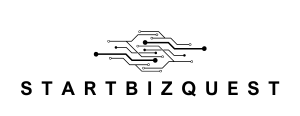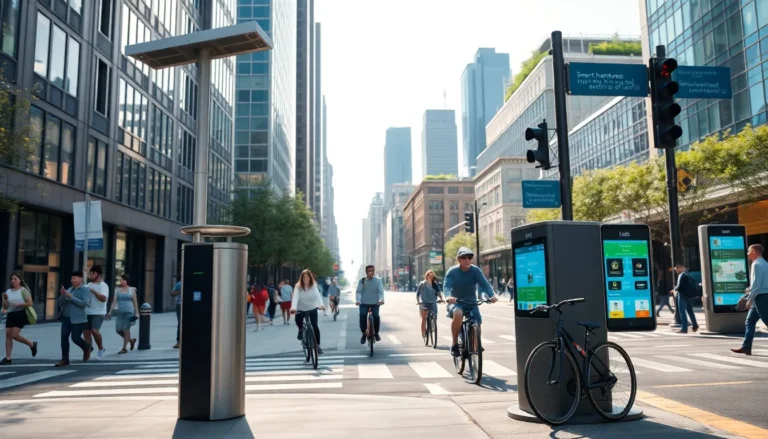Table of Contents
ToggleEver felt like your Google Docs page is just a little too narrow for your creative genius? You’re not alone! Whether it’s for a presentation that needs some extra pizzazz or a report that’s bursting at the seams, switching to landscape mode can be a game-changer.
Understanding Google Docs Page Layout
Google Docs offers flexible page layouts, accommodating various user needs. Changing from portrait to landscape orientation significantly impacts how content is displayed.
Importance of Page Layout
Page layout plays a crucial role in document presentation. A well-organized layout enhances readability and ensures information is conveyed effectively. Adjusting the layout to landscape allows for wider tables, images, and graphics. Users, especially those creating reports or presentations, benefit from increased width, reducing space constraints. Enhanced organization often leads to improved viewer engagement, making landscape mode an important consideration for formatting.
Applications of Landscape Orientation
Landscape orientation suits numerous applications across different contexts. For instance, presentations often benefit from a horizontal format, allowing visuals to be showcased more effectively. In academic settings, landscape can accommodate larger diagrams, charts, and data tables, improving clarity. Businesses frequently utilize landscape layouts for marketing materials, offering ample space for images alongside text. Combining text and visuals in a coherent manner supports better message delivery, highlighting the versatility of landscape orientation in various professional and educational scenarios.
Steps to Change Page Layout to Landscape in Google Docs
Changing the page layout to landscape in Google Docs involves a few simple steps. This adjustment allows for a broader display of content, enhancing overall presentation quality.
Accessing Page Setup
First, open the Google Docs document requiring modification. Next, click on the “File” menu in the top left corner. From the dropdown options, find and select “Page setup.” The Page setup dialog box appears, presenting various formatting options. Users can adjust the margins and paper size from this menu as well, providing flexibility in presentation style.
Selecting Landscape Orientation
In the Page setup dialog box, locate the “Orientation” section. Click on the option labeled “Landscape” to change the layout from the default portrait. Summarily, checking the visual preview confirms the new orientation before finalizing the change. Once satisfied, select the “OK” button to apply the alterations. The document then appears in landscape mode, ready for enhanced content display.
Adjusting Content for Landscape Orientation
Changing the page layout to landscape requires adjustments for optimal content display. Proper realignment ensures that images, text, tables, and margins work harmoniously in this new orientation.
Repositioning Images and Text
Images demand careful placement in landscape orientation. Users should center large graphics to prevent clutter at the edges. Text can also be realigned; left-aligned text often works best for readability. Additionally, wrapping options may require adjustments. Positioning text boxes near relevant images enhances visual appeal and guides the reader’s eye. Experimenting with different placements helps achieve a balanced layout that looks professional.
Modifying Tables and Margins
Modifications to tables play a crucial role in landscape format. Wider tables can fill the horizontal space effectively. Resizing columns ensures they fit within the page width without text overflow. Adjusting margins also proves essential. Opting for narrower margins maximizes available space while maintaining a neat appearance. Considerations like these create a polished document look, allowing complex data to be presented clearly and efficiently.
Common Issues and Troubleshooting
Users may encounter issues when changing the page layout to landscape in Google Docs. Troubleshooting these problems involves understanding common layout concerns and how to address formatting errors effectively.
Problems with Page Layout
Users might notice that some content does not fit within the landscape orientation. Text alignment or page margins can affect content display. Margins might require adjustment to ensure that all elements fit properly on the page. Additionally, some images could remain misaligned, disrupting the overall flow of the document. Tables may extend beyond the page, creating readability issues. To enhance the design, identifying and resolving these layout problems becomes essential to maintain a professional appearance.
Fixing Formatting Errors
Formatting errors can arise after switching to landscape mode. Users should check the alignment of images and text since text may shift unexpectedly. Ensuring that images are centered can enhance the document’s visual appeal. If tables appear cut off, resizing them may help fit within the new layout. Reviewing font sizes and styles can also alleviate visibility concerns. Keeping a close eye on these formatting errors preserves clarity and presents information in an organized manner.
Switching to landscape mode in Google Docs can significantly enhance the presentation of documents. By utilizing the wider layout, users can effectively showcase content such as images and tables while improving readability. This adjustment is particularly beneficial for academic and business projects where clarity and visual appeal are crucial.
With the step-by-step guide and tips provided, users can confidently navigate the process of changing their page layout. Addressing potential formatting issues ensures a polished final product that meets professional standards. Embracing landscape orientation opens up new possibilities for creativity and effective communication in any document.